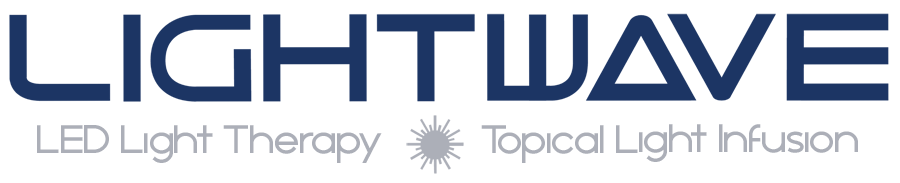Purpose: The purpose of these instructions are to give guidance on how to properly download/save an LWUpdate file, add (copy) to USB drive and apply the update to the LIGHTWAVE main unit using the USB port and USB flash drive.
You will need the following items to perform the update: Lightwave Main Unit or ENVY, Any USB flash drive, PC or Laptop (w/ USB port), Email/Internet Access and Update File.
Part 1 – Download and make USB Update Stick:
1. Download or save the update file (LWupdate_xxxxx) file to your local computer.
- If file was emailed, you can save the attached file
- Updates can be download from here: https://lightwavetherapy.com/support/updates/
- Name of file should be similar to: LWUpdate_XXXX.zip
NOTE: You can save / download this file to your desktop, documents or other. Just note the location this file was saved to for next steps
2. Go to the downloaded / saved LWupdate ZIP file and extract the single file within the ZIP file.
3. Insert USB Flash Drive into any USB port on your PC/MAC.
4. Copy extracted file in step 2 to the root of the USB drive inserted into your PC/MAC
Should look similar to this:
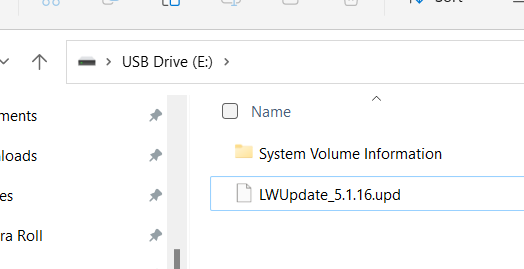
5. At this point you have made a USB LWUpdate stick and are ready to apply update. You can remove the USB flash drive from your computer and continue on to next part, Applying LW Update
Part 2 – Apply LW Update to your Lightwave System
6. Turn on (boot) your Lightwave System and wait for the “login” screen to appear. If already logged in, you will need to logout by pressing the logout button located in the bottom right.

7. Once at login screen, Insert the LW Update USB Stick into the USB port located on right side of Lightwave main unit or in the ENVY ECU (gray box) in the port labeled “USB port”. The USB stick will take approximately 5 secs to be recognized.
8. Press the update button located on the bottom right of the login screen

9. You will be prompt with the following and press “OK”
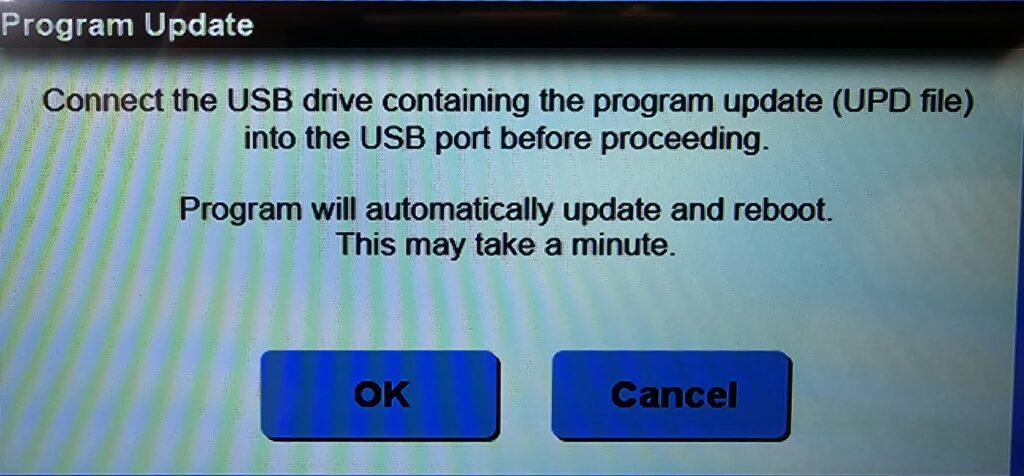
10. The update process will now begin and will see the window below. If successful the system will report “version verified” and automatically reboot.
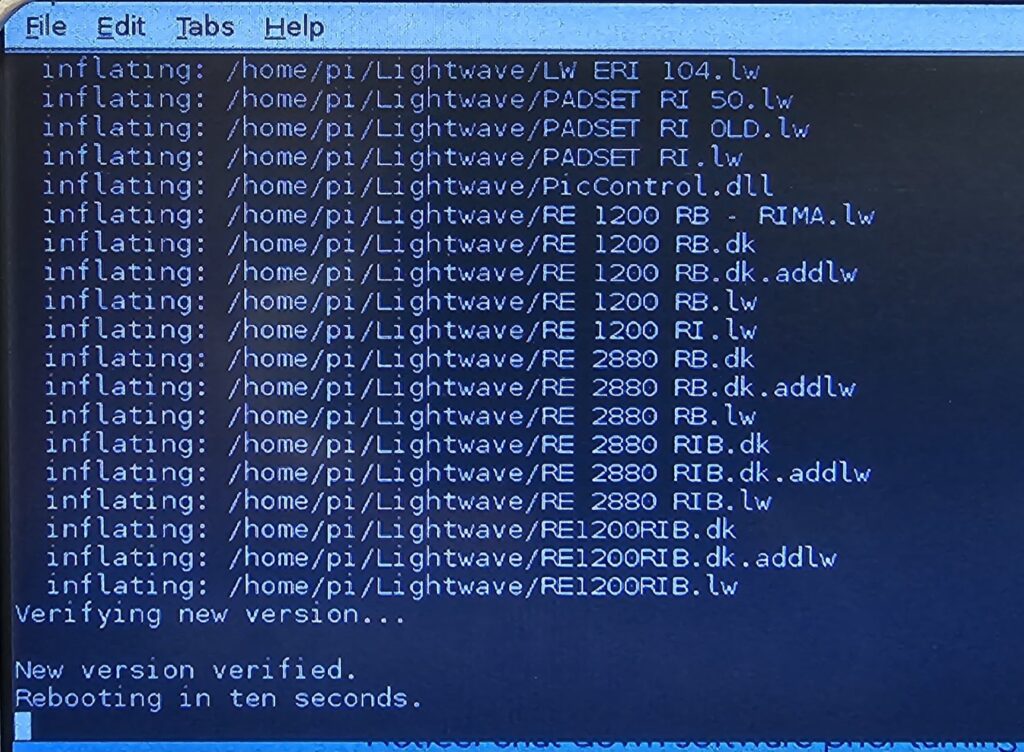
If you have any questions or need assistance with this process, please contact Lightwave’s support staff for help.
Thank you,
Lightwave Support Staff
www.lightwavetherapy.com
techsupport@lightwavetherapy.com
866.999.6954