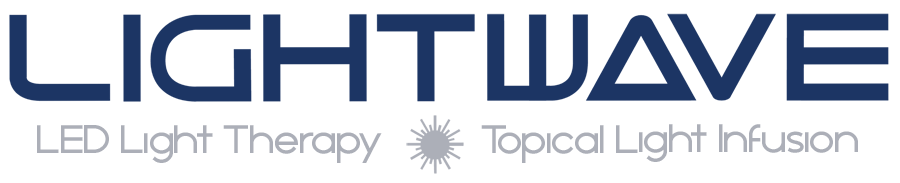Welcome to Lightwave Customer Support. How can we help?
Need service? Call 866.999.6954 Email: techsupport@lightwavetherapy.com
Hours: M – F 8am – 4pm MST (AZ)
Access FAQs: FAQs
Protocols: LW & TLi Protocols
Video Training & How To: Videos
Provider Resource Center: Resource Center
Support Page: Support
Software Updates & Utilities: Update Page
Boot Repair Update
BootRepair (PIC error): 1.0.0 Nov 2022
This utility will assist when you encounter a PIC error during boot.
- Download PICRestoreV1.zip (please make sure to “extract” file prior to dragging to the USB drive)
- Next locate the downloaded file PICRestoreV1.zip on your PC or MAC (No support for mobile devices)
- Open the file and extract or copy the 2 files contained in PICRestoreV1.zip and place on the root of any USB Flash Drive
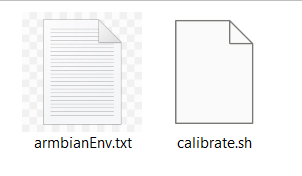
-
- NOTE: Files must be on the root of USB flash drive IE: Files do not go inside of any folders.
- NOTE: You can use any size or type of USB flash drive.
- Insert the USB flash drive into the USB port on the right side of the Main Unit
- Turn on Main unit and click OK on the PIC error message (If your system displays “communication error” then click CANCEL on the messages).
- At the log in screen, log in with ADMIN pin of 1111

- NOTE: If admin pin has been changed you must use the new admin pin.
- Once logged in, select the gear / wrench icon
 on the bottom right hand of the screen.
on the bottom right hand of the screen. - On the right-hand side click the ADVANCED button
- On the new popup window click the SCREEN CALIBRATION
- This will open a new prompt window and automatically run the utility. The main unit should automatically restart once the utility has completed.
- If the main unit does not restart automatically, wait 3 minutes before restarting the main unit.
- This should fix the issue, if it does not try this precure one more time
- If utility does not fix it, it may have to be sent into for repair. Call 480.751.1069 for assistance.
- NOTE: If the system gets stuck on the ARMBIAN boot screen wait 3 minutes, then turn the main unit off, wait 1 minute and power on system.
Disclaimer: If you are not sure on which update to use call 866.999.6954. LW is not and will not be responsible for any issues or down time caused by improper or incorrect use of any updates.
NOTE: Most browsers will have security software and may attempt to prevent you from downloading update files. You will need to either turn off any security protection or force the download. Keep an eye out for a prompt about “unsafe” or “potential harmful file” and force / bypass the security to download.
Download PICRestore.zip File Here